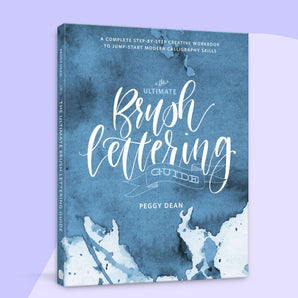Ever wondered how people make those endlessly repeating patterns - the kind that could wrap a gift, cover a notebook, or turn into fabric - without weird edges or awkward gaps?
Spoiler: it’s way easier than it looks.
Today I’m showing you the simplest method to make seamless repeating patterns right inside Procreate, no fancy software or math required.
Grab your iPad, open up Procreate, and let’s make some pattern magic✨
What is a full drop pattern?
In surface design, simplicity is often key, and the full drop repeat (also known as a straight repeat, block repeat, or basic repeat) is a foundational layout that exemplifies this. It arranges motifs in a regular grid where each tile repeats horizontally and vertically without any offset, aligning edge to edge to create a clean, structured look.

All repeat patterns eventually tile in this basic way once rendered, which makes understanding the full drop repeat essential for any designer.
Why use a full drop layout?
This classic structure is popular for its:
- ease of creation: Ideal for beginners, full drop repeats are straightforward to construct and preview.
- visual symmetry: The direct alignment lends itself well to symmetrical, geometric, or uniform designs.
Despite its simplicity, this layout provides a reliable framework for everything from bold graphic prints to refined, intricate motifs.
How to create a full drop repeat pattern in Procreate
Let’s walk through the process of creating a seamless full drop pattern using Procreate on the iPad. This involves duplicating your motif(s) and arranging it in evenly spaced rows and columns, forming a uniform grid. Each instance is identical in size, orientation, and spacing.
What you’ll need
- iPad
- Procreate app
- Apple Pencil (or equivalent)
Step 1: Set up your Procreate canvas for a repeat pattern
From your Procreate Gallery, tap the + icon on the top-right, then tap the + folder icon just below it. I recommend a minimum size of 3000 x 3000 px 300 DPI.

Step 2: Drop in a color to fill the entire canvas
Fill the background with any color that sparks joy. For me, that’s usually something bold and happy.. today it’s pink 💕
Step 3: Rotate to form your first shape
Once your background is filled:
- Tap the arrow (Transform) tool on the top, revealing the Transform menu at the bottom.
- Select Rotate 45° from the Transform menu that appeared on the bottom.
- Select Fit to Canvas.
This creates a diamond shape perfectly aligned inside your square canvas.

Step 4: Add a new layer and place it underneath
Create a new layer underneath and fill it with a second color that pairs well with your first one. You’re already building depth and dimension just by layering colors!

Step 5: Add simple details to your pattern tile
Now it’s time to add a little dimension.
- Create a new layer
- Grab a no frills brush (like the Monoline brush inside the Calligraphy brush set) and draw a straight line across your canvas from corner to corner. 🔥 Here’s the trick: when you hold your pencil at the end of the line, Procreate will snap it into a perfect line. 🔥 Furthermore, while holding it, place a finger on your canvas and your line will snap into perfect 15° increments. This keeps your lines clean and symmetrical.

-
Duplicate that line by going to Layers panel and swiping the layer to the left, then tap Dupicate.
-
Flip it horizontally (Tap the Transform (arrow icon at the top), then Flip Horizontal from the bottom menu that appears when Transform is selected)
Bam. You’ve got a perfect “X” across your design.

Merge the two lines into one layer in your layers panel by pinching them together, and your pattern tile is officially done.

Step 5: Test your repeat pattern tile
Now for the fun part.
Group your layers (this keeps your colors flexible if you ever want to make new colorways). Then duplicate your group four times.
Position one group in each corner of your canvas—top left, top right, bottom left, bottom right—and you’ll see your pattern seamlessly repeat before your eyes.

Here’s my trick on how to do this the most foolproof way so you don’t get those pesky white lines and breaks in your repeat:
Rather than dragging to resize, tap the node in the direction you want (e.g. top left) and type in the dimensions. The dimensions you want are half of your canvas size. This ensures that you don’t mistakenly resize incorrectly and your positioning stays perfect.
Example: Resize the top layer toward the top-left by selecting the layer, tapping the top-left node, and entering dimensions as half of your canvas size. It will automatically resize toward that corner.
Want to test your patterns even easier?
I created an 👉 INSTANT pattern tester 👈 you can use right inside your browser!

You can resize, recolor, or remix this pattern endlessly. Try making it smaller and repeating it again for a tighter texture, or switch up your color palette for different moods.
Once you understand how repeats work, you can create anything! From argyle patterns to complex illustrated scenes that tile infinitely!