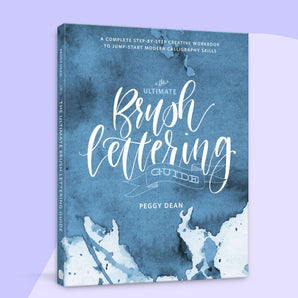If you’ve created art in Procreate with plans to print it, chances are you’ve wondered: “Should I be working in CMYK?”
…and if you’ve gone looking for a simple answer, you’ve probably ended up more confused than when you started. The truth? It’s not always necessary. And depending on how you're printing, it might even backfire. I’ll get into all that shortly.
In this blog, we’ll break down:
- What RGB and CMYK actually mean
- Why it matters for printing your work (and when it doesn’t)
- How to set up or convert your Procreate files to CMYK (sort of 😅)
- And the caveats you really need to know before hitting "send to printer"
Let’s talk about what CMYK actually means for your work, when it matters, and how to set it up in Procreate if and when you need it.
What’s the difference between RGB and CMYK?
- RGB (Red, Green, Blue) is what you use when your artwork lives in the digital world - screens, tablets, social posts, etc. It’s vibrant, glowy, and uses light to show color.
- CMYK (Cyan, Magenta, Yellow, Black) is the color mode used for printing using physical pigment, not light, which means that if a printer uses this method, it can’t replicate the full glowiness of RGB.
So here’s the kicker: if you create something in RGB and send it off to a printer that uses CMYK without adjusting it, you might end up with muddy colors, dulled tones, or that one red that looks more like dusty brick.

Boo.
But wait…
Do you actually need to convert to CMYK?
Not always.
In fact, many digital printers today are built to work best with RGB files. So much so, that they require RGB files 😵💫 I know I know! I was surprised to hear this, too!
Inkjet printers, especially those used in art print shops, print-on-demand services, and even high-end Giclée labs, often use RGB input profiles and handle the conversion internally with more nuance than manual CMYK conversion allows.
So if you're printing through:
- Fine art printers
- Print-on-demand platforms (like Gelato, Society6, Printful, etc.)
- High quality at-home printers
...you’re probably better off staying in RGB to preserve color richness and vibrancy.
Because in these cases, converting to CMYK manually might limit your color range unnecessarily.
When should you use CMYK?
There are still cases where working in CMYK (or at least checking your colors in that space) makes sense:
- You’re working with a commercial print shop that specifically requests CMYK files for offset or press printing.
- You’re designing packaging, books, or promotional materials where color consistency across multiple printers is critical.
___________________________________________________________________________________________________________
New to Procreate and feeling a little “wait, what now?”
I’ve got a free class to help you get comfy inside the app (without wanting to throw your iPad against a wall or off the balcony or into a fire).
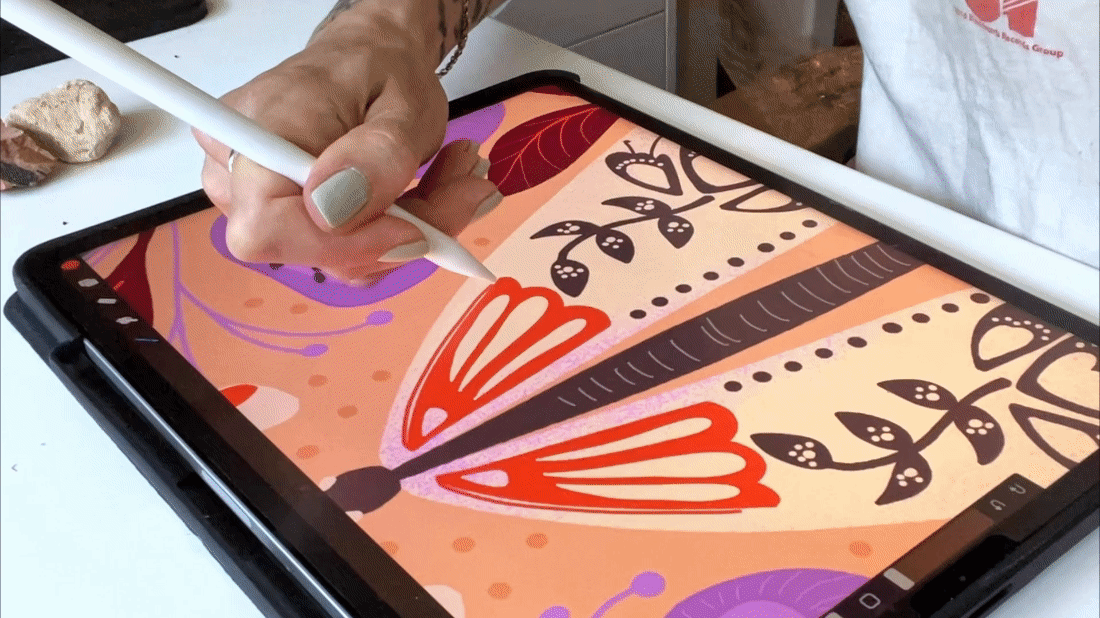
___________________________________________________________________________________________________________
If you're in either of the above categories, setting up a CMYK color profile from the start can help you make more accurate color choices. But it's worth noting…
Does Procreate support CMYK?
Yes... but also not really.
Procreate lets you work in a CMYK color profile, which is helpful. But here’s the fine print no one reads:
⚠️ Procreate doesn’t truly render CMYK.
It simulates CMYK using an RGB preview. That means you’re still technically working in RGB color space, even if your document is set to CMYK.
Now, before you go scouring the internet for documentation, I’ve 👏 got 👏 receipts 👏

Translation: It gives you a decent approximation of how your colors might print, but it’s not 100% faithful. It’s kind of like using a photo filter to guess what your art might look like in print 🤷
How to set up or convert an RGB file to CMYK in Procreate
Procreate does not let you switch the color profile of an existing canvas. You also can’t just duplicate the canvas and change its profile. The only reliable way is to create a new CMYK canvas and manually copy your artwork over.
Here’s how:
If you haven’t started your artwork yet:
1. Tap the + in your Gallery to create a new canvas
2. Tap Color Profile on the canvas setup screen
3. Select one of the CMYK profiles under “Generic CMYK” (Generic CMYK Profile is safe for general printing)
4. Create your canvas and you’re good to go
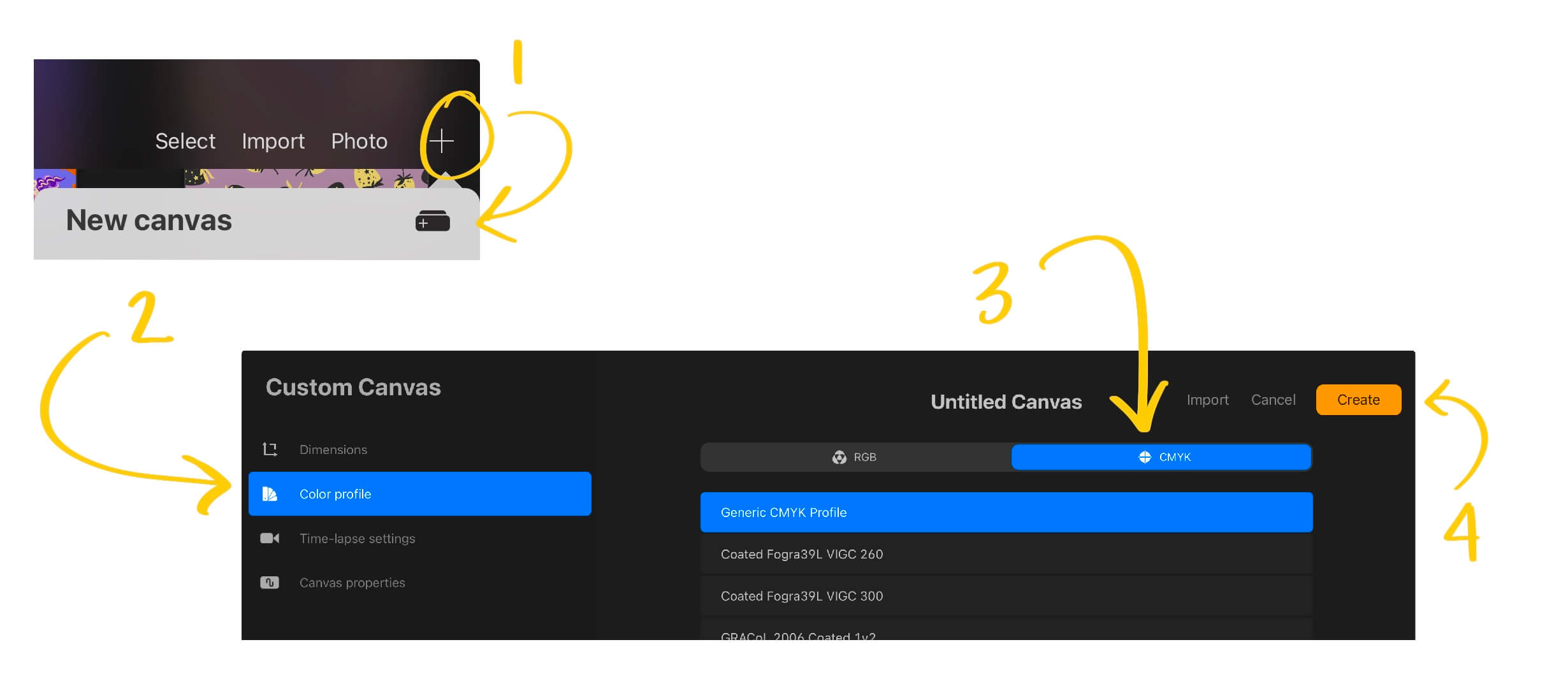
Now, if you already finished your piece in RGB:
🎨 Spoiler: Procreate doesn’t let you change color profiles mid-project. But there’s a workaround (my favorite thing 😜).
1. Create a new CMYK canvas (steps above 👆)
2. Go back to your original RGB canvas
-
- Select your layers (swipe right on the layers to select more than one)
- Tap and hold your selected layers with one finger until they start to float
3. Switch to your new CMYK canvas
-
- Keep your finger over the floating layers and tap “Gallery” with your other hand, then open your new CMYK canvas.
- Tap the layers panel
- Drag the floating layers to the layers panel and release

💡 Note: If you had clipping masks or groups, you will need to reclip/regroup them.
💡 Another note: If you drop the layers directly onto the canvas (vs. into the layers panel directly), they will import in the opposite order (e.g. you bottom layer will now be your top layer)
4. Spot check for color shifts
-
- Some colors (especially neons, bright reds, and blues) may appear more muted
- Tweak as needed to get as close to your desired colors as possible.
Bonus: If you need true CMYK output
If your final file needs to be 100% CMYK for a professional printer or packaging client, export your Procreate file as a PSD or TIFF, then open it in a program that supports CMYK color modes, like:
- Affinity Designer
- Adobe Photoshop
- Krita (free open source)
There, you can convert the file to CMYK using the exact ICC profile your printer recommends.
TL;DR
- Don’t default to CMYK unless your printer explicitly asks for it. Most digital printers can support, and even prefer, RGB input and do a better job converting automatically.
- Procreate can simulate CMYK, but it doesn’t truly support it. So treat it as an approximation, not a guarantee.
- If you need CMYK, copy your layers into a new canvas with a CMYK profile. You can’t convert in place or duplicate with a new profile.
- For color-critical or commercial work, finalize your CMYK conversion in a program like Photoshop or Affinity.
___________________________________________________________________________________________________________
💡 Want to make sense of more than just CMYK in Procreate?
Jump Start Into Procreate is my free class for artists who want a smoother, saner start with digital art. I walk you through the tools, brushes, and settings I consider must knows, so you’re not guessing.

___________________________________________________________________________________________________________
Final thoughts
Modern printing is kind of amazing. You don’t always have to wrestle your files into CMYK just to get beautiful, vibrant prints. A lot of today’s printers actually prefer RGB files and they'll do the heavy lifting behind the scenes better than a manual conversion can.
So unless you’re working with a specific commercial printer who asks for CMYK, you’re probably safe to stay in RGB and keep creating.
But when you do need to convert, now you know how to do it without the guesswork, the panic, or yelling “WHY IS THIS GRAY?!” at your iPad.
Use this info when it helps. Ignore it when it doesn’t. You’ve got art to make.