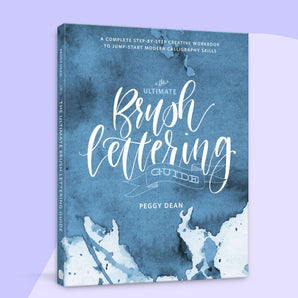So, you're ready to publish your book on KDP (Kindle Direct Publishing), but what are all those text fields even for?! I’ve got you covered with a simple, step-by-step self-publishing setup on KDP get your book out there for the world to see, like, tomorrow.
What is KDP?
KDP, or Kindle Direct Publishing, is Amazon’s self-publishing platform that lets you publish your book directly to Amazon’s vast marketplace (aka your personal publishing press minus the huge upfront costs). With KDP, you can publish both eBooks and physical books, making it super versatile for whatever kind of book project you’re working on.
Plus, it offers royalty rates that are pretty sweet compared to traditional publishing. You get to keep the rights to your work, decide on your own price, and watch as your book hits the virtual shelves. So, if you've ever dreamed of seeing your book on Amazon (and who hasn't?), here’s exactly how to navigate your book set up.
And a bonus tutorial, I say? Yes. I mean, it’s me. I’m also showing you how to set up and assign barcodes to your book, and why you should (sorry to “should” you).
Step 1: Set up a KPD account & create your first listing
Once you are ready, go ahead and set up your account. After logging in, you will instantly see an option to create a new listing:

On the first page of your listing set up, you will see different sections that will allow you to provide the bulk of the info about your book. This includes language, your book title and description, as well as your author name, keywords and a few other things.

Step 2: Provide your paperback content
This is where you'll get into the crucial details, so make sure to pay extra attention when completing this section.

An ISBN (International Standard Book Number) is how retailers, physical and online, will identify your book. It's a unique code that will belong to your book and your book only. You can either use an ISBN provided by KPD, or a better option would be to apply for an ISBN directly as the author of the book. You can apply for it through Bowker, the US Agency responsible for handling ISBNs (note that the agency will vary from country to country).
NOTE: Never everrrrr buy random ISBNs from unauthorized companies. Trust me, you'll thank me later.
Step 3: Set up your book on Bowker
When filling out the information on Bowker after obtaining your ISBN, make sure that all of the details are exactly the same as those you're entering into KPD to avoid any problems. While it might seem like it, each book submission goes through manual verification and there are some things that Bowker are really picky about, like bleed:

Step 4: Upload your manuscript
Time to upload your manuscript! Make sure that you have the correct PDF of your book ready to upload, and hold tight while the process is happening. After uploading it, you'll be required to preview your book - just to check that everything is as expected, which I'm really grateful for as it allows you to catch any mistakes you might have missed before.

Don't skip this one and look through each page to make sure that the formatting is exactly as you want it and nothing gets cut off.

Step 5: Price your book
Let's price your book! It can be a daunting task, so I suggest you take a look at books similar to yours that are already out there to get an idea for the ranges. You'll need to provide a price for each of the Amazon markets, in their local currency, but luckily for you this will get calculated automatically based on your USD pricing:

Step 6: Request a book proof
While it's not mandatory, I like to request a proof of my book before it officially goes out into the world. This way you can be 100% sure that there are no nasty surprises when the book lands in someone else's hands.

Step 7: Wait for your book to be reviewed
Once you've finally submitted your revised manuscript with all the relevant details, you book will be manually reviewed to make sure it doesn't cause any issues in print.
If any adjustments need to be made, you'll get notified. Otherwise, you'll get a happy email saying that your book is live!
Step 8: Request author copies
After your book has been published, you can request author copies from your KPD account!

Here you can choose how many copies you want to receive. The cost will be pretty low as you're only paying for printing and shipping, so feel free to order a few at a time!

Take a look at the book I ended up publishing (it's cute!):

Self-publishing with KDP might sound intimidating at first, but once you get the hang of it, it’s pretty straightforward. From setting up your account to checking your book’s layout one last time, the whole setup process can be completed in 30 minutes tops (troubleshooting time padded in!). And once your book is live? It’s all worth it. There's something truly satisfying about seeing your work up ready to purchase online, available to readers worldwide.
So, go ahead—take the plunge! Your book is waiting to be in the hands of so many people! Happy publishing!