If you use imported images in Canva, such as brand logos, you'll probably want to change the color of the image to match your graphic or your brand colors. And you've probably noticed that in some cases it's just not possible. Well, I'm here to show you a cute workaround that will make it possible. Are you ready for the quickest tutorial everrr?
Watch the quick (seriously, it's less than 1 minute) walkthrough below!
Step 1: Import your image
Head over to Canva and import the image you want to use, or search for the graphic or logo you need within Canva's Elements.
Step 2: Duotone
Once you've inserted the image, click on it and select Edit Photo from the top menu. Then, go to Effects and slide to the right until you see Duotone.
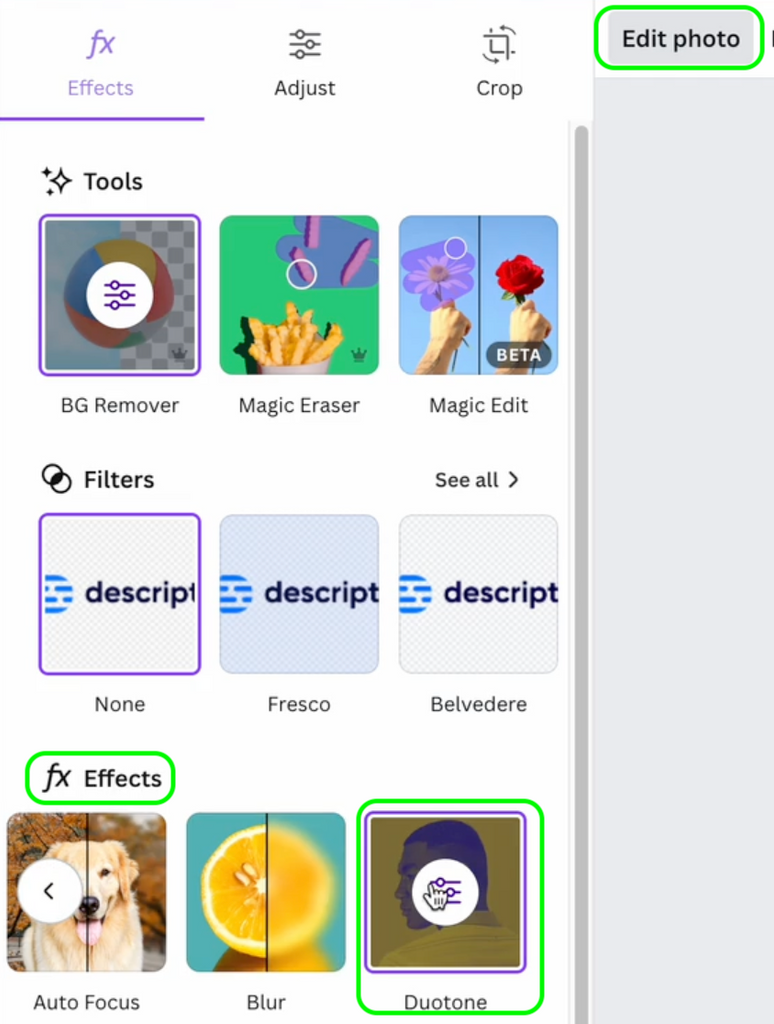
Step 3: Change color
Within Duotone, click on any preset and head over to Highlights and Shadows.

Next, click on Highlights and pick the color that you want to change the graphic to. You can also use the color dropper if the color you need is not in your presets or isn't that easy to find on the color wheel. Then, set the Shadows to the same color and...you're done! Easy peasy 🍋

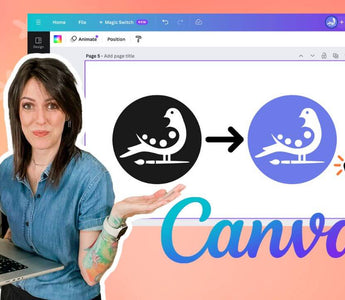












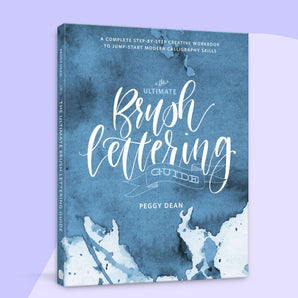
You are a GENIUS! Thank you for finding such a simple solution :)