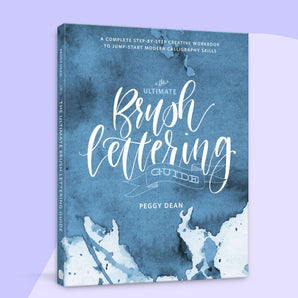There’s something about a card you dream up and make with your own hands, that makes it extra special. And with apps like Procreate, it’s become so easy and accessible for us to come up with cool stuff for our special people. In this tutorial, you’ll learn to illustrate a fun, cute and punny cactus greeting card that you can make for Valentine’s Day, a birthday or an anniversary, or really just to bring a smile to someone’s face.
I’m Vinitha Mammen from The Pigeon Letters Design Team. I’m a freelance lettering artist and illustrator, and a Skillshare top teacher. I can’t wait to take you along on this super beginner friendly tutorial.
Supplies:
- iPad
- Apple Pencil
- Procreate App
- Pigeon Grids
- Vintage Texture Procreate Kit by TPL
- Free Custom Color Palette
Want to watch the video tutorial?
Step 1: Create a Guide Layout

Using the Heart, Banner and Rainbow grids from the Pigeon Grids brush pack in separate layers, create a guide layout for your greeting card design. Adjust the sizes and positions of each grid to suit the layout and feel free to erase out any parts of the grid that you do not require in your layout.
Group the guide layers together and reduce the opacity to about 50%.
Step 2: Sketch the Design

Use the Pigeon Pencil brush from the Vintage Textures Kit to trace over the banner and then the heart frame. You can use the symmetry features in Procreate to draw a symmetric heart while saving some time. Erase out any outlines of the heart that overlap with the banner.

Write out the words ‘YOU’RE MY FAVORITE’ in a simple block lettering style along the rainbow grid, distributing the letters evenly across it, and using the guides to angle the letters along the curve.
Similarly, write out the word ‘PRICK’ inside the banner using the grid as your guide.

In the space above the banner within the heart, draw a simple cactus illustration with a cute little heart replacing a standard cactus flower.
Merge all the Sketch layers into a single layer, and reduce the opacity of this layer.
Step 3: Lay Down the Base Colors

With the Vintage Monoline brush, trace over the outlines of each shape with the corresponding colors and fill them in. Remember to place each shape in a different layer for maximum flexibility.
Step 4: Add the Lettering

Next, using the same Vintage Monoline brush and the light pink color, trace over the letters on the top arch. You may turn the layout guides back on again to help with the lettering.

Increase the brush size a tad and use white color to trace over the word ‘PRICK’ on a layer above the banner layer.

Duplicate this layer, and turn the lettering in the bottom layer to dark pink color. Offset the position of this layer slightly to create a shadow effect and add some dimension to the lettering.
Step 5: Add Shadows and Highlights

Now, to bring in some more dimension and life to our cactus, we add some shadows with the darkest of the greens using the Dustpan brush. Identify the position of an imaginary light source and add shadows to the side furthest away from this light source. Do each cactus bulb separately.

Similarly, using the lightest of the greens, add highlights to each cactus bulb, this time on the side closest to the imaginary light source.

Add some shadows with the dark pink on the tiny heart and on the back surfaces of the banner to distinguish them from the front surface.
Step 6: Bring the Pun to Life with Thorns

To bring the ‘Prick’ in our pun to life, we need our cactus to be prickly! So, open a new layer above all the cactus layers and using a small-sized Vintage Monoline brush, draw some white thorns all over the cactus. Follow the shape of the bulbs and sprinkle them with simple little poky lines.
Step 7: Embellish the Background

As a final step, we add some pink and yellow circles in different sizes to the background areas. Keep some of the circles filled-in and some with just outlines to create some fun variety.
And ta-da! Your cute and fun cactus greeting card design is done!

I cannot wait to see what you created as you followed along with me on this tutorial. So please do share your own versions with me. If you post them on social media, definitely tag Peggy @thepigeonletters and me @vinithamammen.
If you’re interested in learning more from me, be sure to check out my Skillshare classes and follow me on Instagram @vinithamammen.
Until next time, Bubye and Happy Creating!

See all of Vinitha’s tutorials on the blog!
Vinitha is a mechanical engineer turned fashion designer who's now a full-time freelance lettering artist, illustrator and Skillshare Top Teacher. She is most passionate about creating work around feminism, women empowerment, body-positivity and self love. She loves playing with bold colors and minimal styles and her best work comes from creating for the sake of creating.